This drove me bonkers for a while and stumped Microsoft mobile and cloud support teams for weeks, but the work around appears to be embarrassingly simple. Hopefully, this blog post will help others avoid wasting time on this.
Goal: Add an IMAP email account of an existing address (e.g., john@acme.com) to Outlook for Android
Problem: If the email address is also linked to an Office 365 account (i.e., john@acme.com is the main Office 365 account ID), then Outlook for Android automatically adds the Office 365 account, even if you’re not using that email account. It gives no option to manually configure an IMAP account instead, and in fact, in my case, it was automatically authenticating to add the account. I tried disabling Exchange sync and changing the Office 365 user email address, to no avail.
Solution: Ultimately, what worked was:
- renaming the Office 365 account (in Portal > Users) (e.g., from john@acme.com to fubar@acme.com) [Note: this step may not be necessary, but I haven’t confirmed that],
- in Outlook for Android try adding the original IMAP email account (john@acme.com); in my case, it added the Office 365 account (fubar@acme.com) anyway (I have no idea how/why they would still be linked),
- in Outlook for Android, add the original IMAP email account (john@acme.com) again. It should then state something like, “This Outlook 365 account is already added. Would you like to add another account?”. Click Yes to continue and voila! You should now have the IMAP settings screen to manually configure your original IMAP account (john@acme.com).
Not intuitive, but I hope this is helpful. If you determine and easier way (or if step #1 can be skipped), please add in comments below.


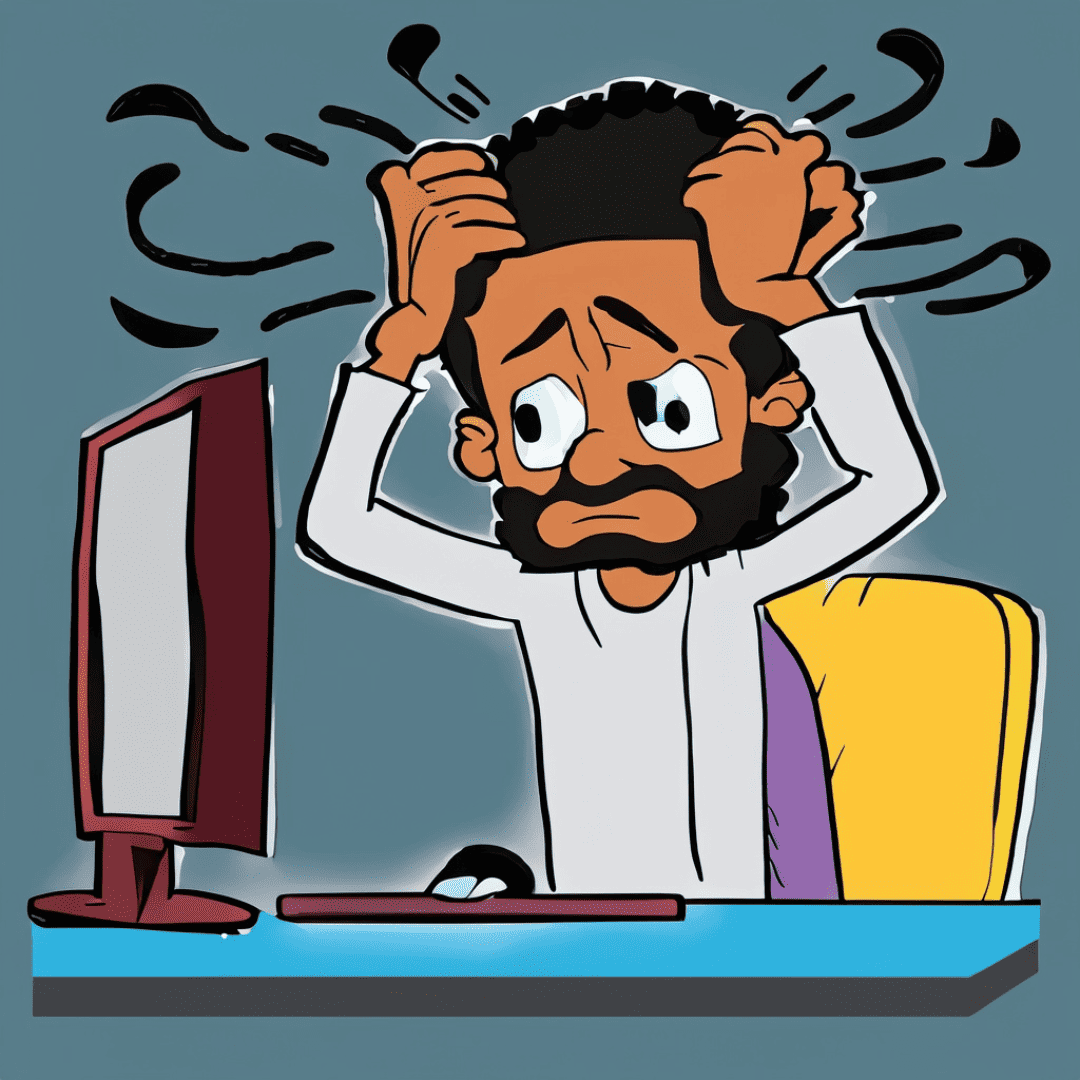
Leave A Comment